Replace folio property¶
QElectroTech provides the feature of automatic searching of folios with an specific property for replacing folio properties without the need of opening the folio properties PopUp window.
Note
If the search menu is not displayed, it can be displayed from Edit > Search / Replace menu item.
To replace some folio properties:
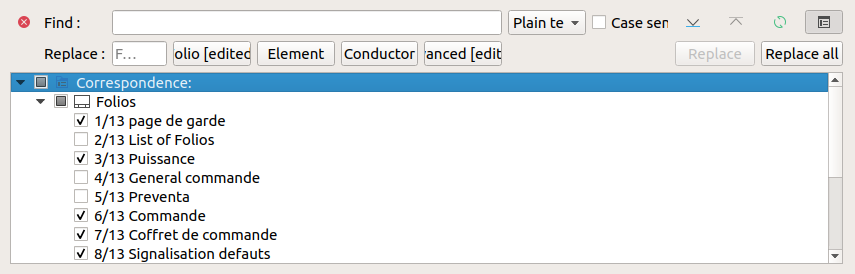
Figure: QElectroTech search menu¶
Press the Folio button to display the folio properties PopUp window.
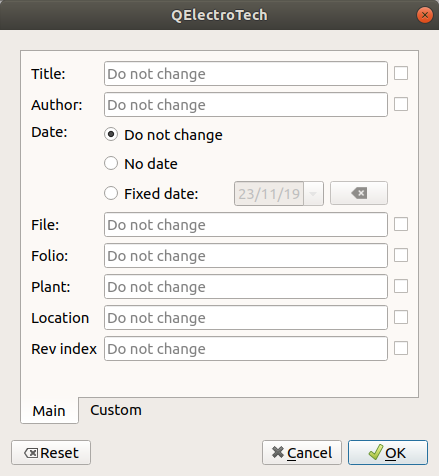
Figure: QElectroTech folio properties replace PopUp windows¶
Fill the text line box from the folio properties which should be changed.
Note
QElectroTech also allows deleting and making empty a filled property. Click the checkbox button located right from the text which should be deleted.
Press Accept.
From the folios found at the search process, select the folios where the replace action have to be applied. The selection can be made at the object tree from the search menu.
Press Replace all button to apply the replace action to all selected folios.
 and
and
 can be used to display the previous and next
can be used to display the previous and next