Element editor menu bar¶
The menu bar is placed at top from element editor window. The element editor contains the
menus File, Edit, Display, Settings, and Help. Each menu provides many
different options.
Note
A brief description of each menu option can be read from help or information tool bar by hovering over the option with the cursor.
File menu¶
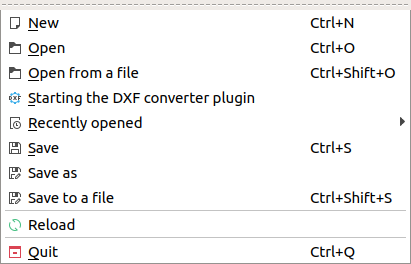
Figure: QElectroTech file menu¶
Option |
Function |
Keyboard shortcut |
Icon |
|---|---|---|---|
New |
Creates a new element |
|
|
Open |
Opens an existing element from collection |
|
|
Open from a file |
Opens an existing element from file |
|
|
Starting the DXF converter plugin |
Import element from DXF file |
|
|
Recently opened |
Open an element from history (recently opened files) |
|
|
Save |
Saves the current element changes (overwrites) |
|
|
Save as |
Saves the element as a new element from a library |
|
|
Save to a file |
Saves the Element as a different file on disk |
|
|
Reload |
Reloads the opened element (all changes which are not saved are lost) |
|
|
Quit |
Quits QElectroTech Element editor |
|
|
Edit menu¶
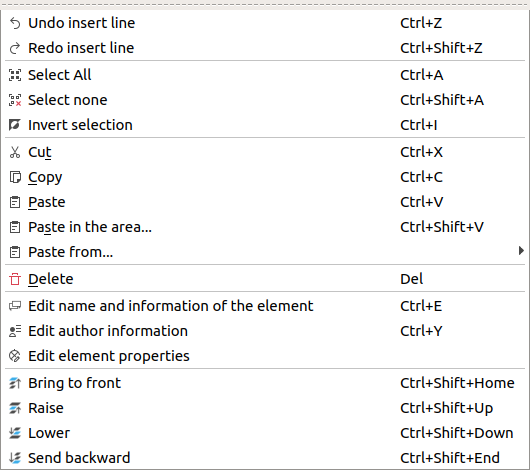
Figure: QElectroTech edit menu¶
Option |
Function |
Keyboard shortcut |
Icon |
|---|---|---|---|
Undo |
Undoes the previous action |
|
|
Redo |
Restores the undone action |
|
|
Select All |
Selects all elements on the folio |
|
|
Select none |
Deselect all elements on the folio |
|
|
Invert selection |
Inverts selection of elements |
|
|
Cut |
Puts selected elements into the clipboard |
|
|
Copy |
Copies selected elements |
|
|
Paste |
Pastes elements from the clipboard into the folio |
|
|
Paste in the area |
Pastes elements from the clipboard into the folio |
|
|
Paste from |
Pastes elements from the clipboard into the folio |
|
|
Delete |
Removes selected elements from the folio |
|
|
Edit name and information of the element |
Rotates selected elements and texts |
|
|
Edit author information |
Rotates selected texts to a specific angle |
|
|
Edit element properties |
Finds the selected element in the collections panel |
|
|
Bring to front |
Brings the selection (s) to front |
|
|
Raise |
Moves the selection over other objects (s) |
|
|
Lower |
Moves the selection under other objects (s) |
|
|
Send backwards |
Sends in the backwards the selection (s) |
|
|
Display menu¶
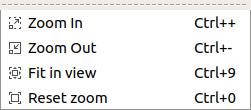
Figure: QElectroTech display menu¶
Option |
Function |
Keyboard shortcut |
Icon |
|---|---|---|---|
Zoom In |
Expands the workspace |
|
|
Zoom Out |
Shrinks the workspace |
|
|
Fit in view |
Adjusts the zoom on exactly the part of the workspace |
|
|
Reset zoom |
Restores default zoom level |
|
|
Settings menu¶
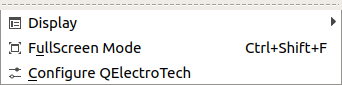
Figure: QElectroTech settings menu¶
Option |
Function |
Keyboard shortcut |
Icon |
|---|---|---|---|
Display |
Displays or hides toolbars and panels |
|
|
Full screen mode |
Displays QElectroTech in full screen mode |
|
|
Configure QElectroTech |
Allows specifying various parameters for QElectroTech |
|
Help menu¶
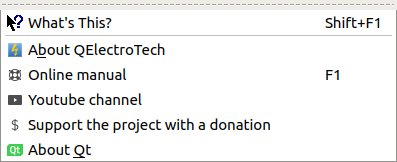
Figure: QElectroTech help menu¶
Option |
Function |
Keyboard shortcut |
Icon |
|---|---|---|---|
What’s This? |
Enquires main menu options |
|
|
About QElectroTech |
Displays information about QElectroTech |
|
|
Online manual |
Launches the default browser to the online manual of QElectroTech |
|
|
Youtube channel |
Launches the default browser on the Youtube channel of QElectroTech |
|
|
Support the project with a donation |
Launches the default browser on the QElectroTech donation paypal account |
|
|
About Qt |
Displays information about Qt library |
|



































